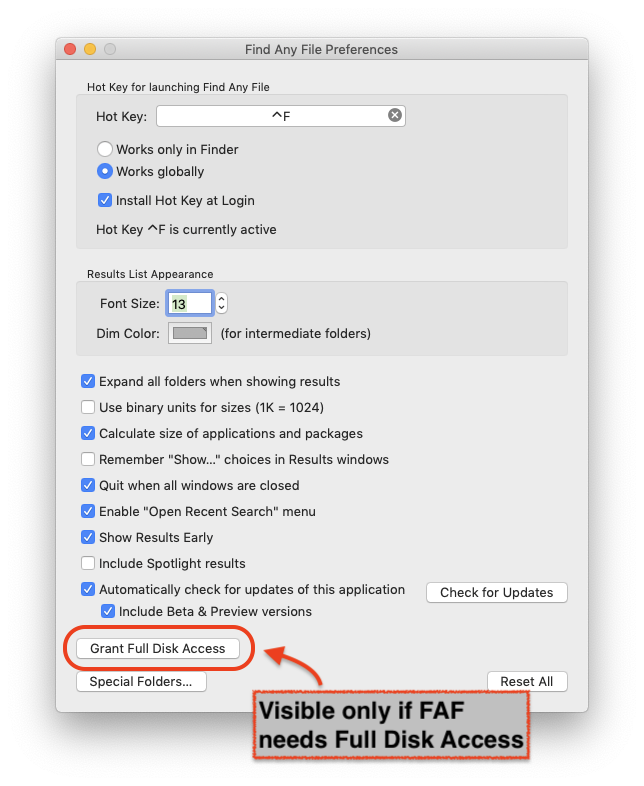Other Versions
Find Any File is Shareware
You may try it out without buying first. Simply download it.
If you keep using it you are expected to pay for it, though.

Find Any File (FAF)
Key Features
- Convenient folder and icon views for results
- Can search in other users' home folders ("root" mode)
- Searches can be saved for easy re-use
- Can be launched with a self defined keyboard shortcut
Links
New in version 2.5:
- Adds a Name without Extension rule.
- Faster search on Synology and QNAP, as well as on Windows shares with Everything.
- New script for finding duplicate files.
- See the Version History for a detailed list of changes.
How to enable Full Disk Access in Find Any File
When starting FAF, it may present a dialog saying "FAF needs Full Disk Access".
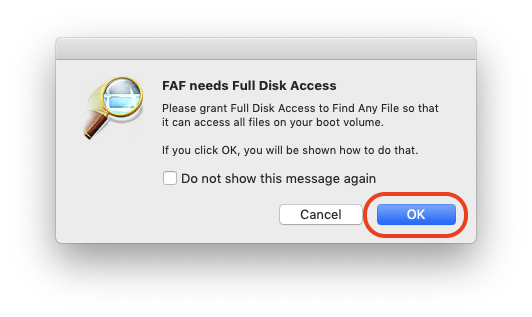
Click OK to continue. (If you cancel, FAF may not be able to search your disks. See "Troubleshooting" below to enable it later.)
This will open System Preferences and show the Security & Privacy panel, with "Full Disk Access" selected on the left.
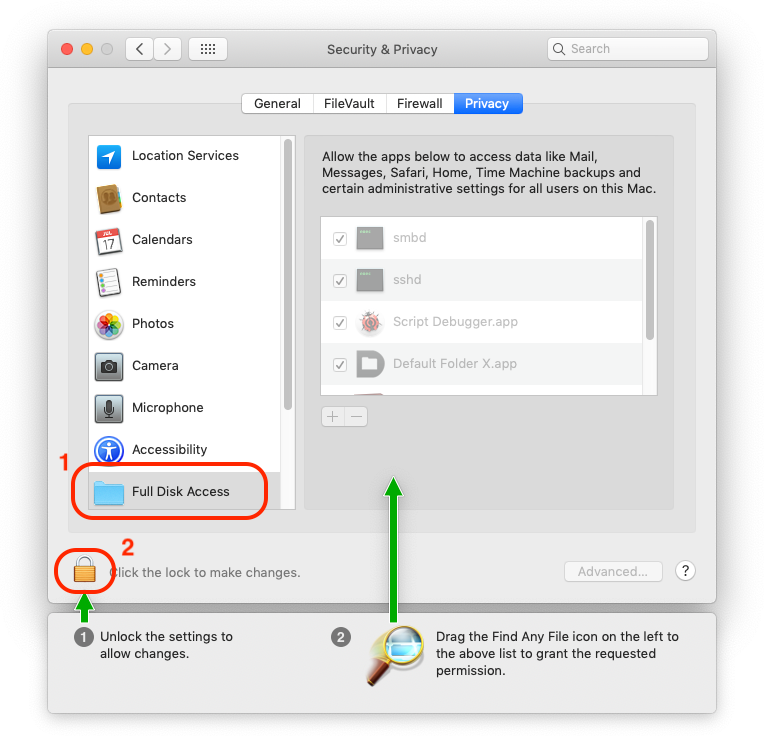
If the lock icon at the bottom left is not open, click it and enter your administrator password.
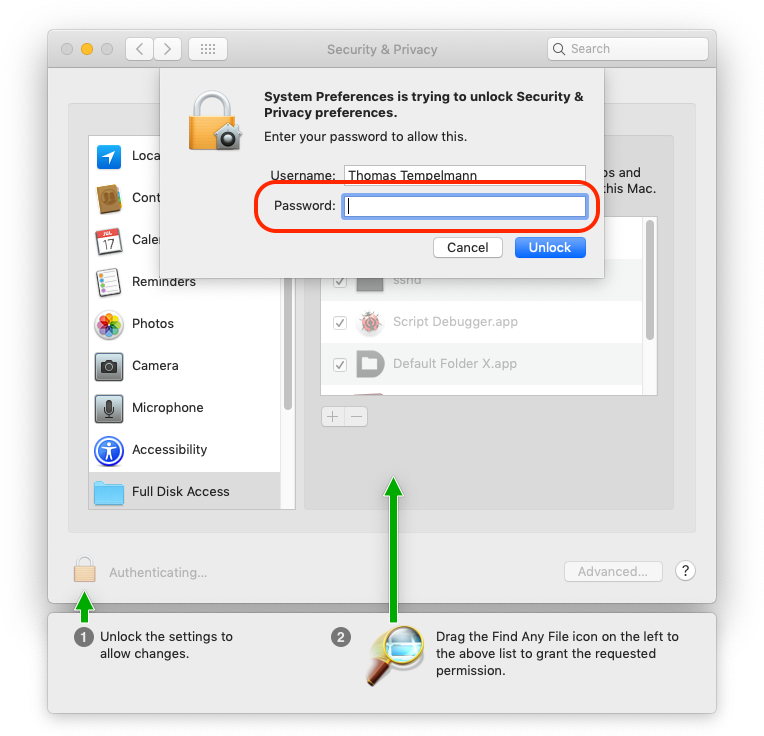
Finally, drag the icon you see below into the upper right panel.
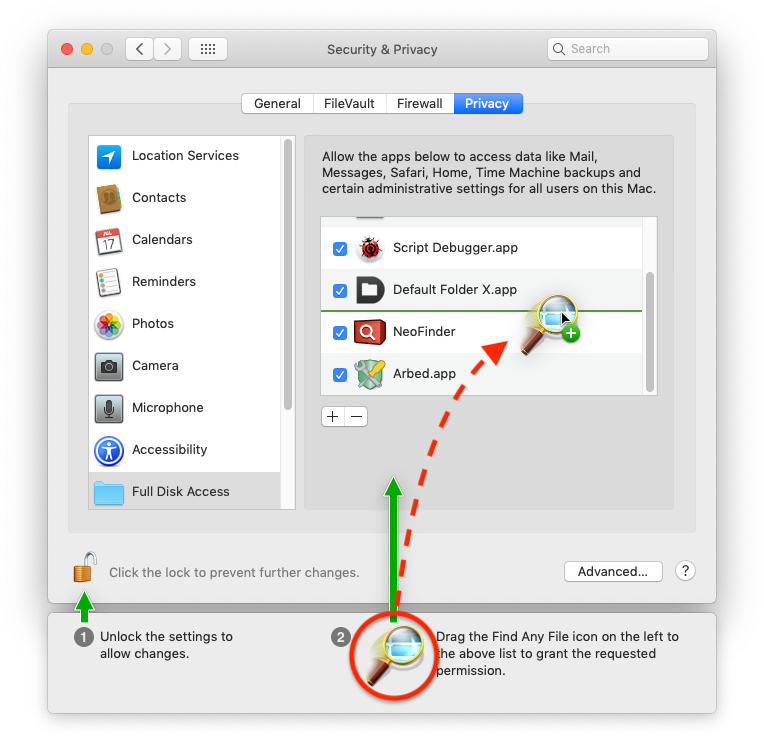
After quitting and reopening FAF you're finished.
Troubleshooting
You may have accidentally denied "Full Disk Access" to FAF before. To check, open FAF's Preferences window. If there's a button titled "Grant Full Disk Access", click it and then proceed as shown above.