Other Versions
Find Any File is Shareware
You may try it out without buying first. Simply download it.
If you keep using it you are expected to pay for it, though.

Find Any File (FAF)
Key Features
- Convenient folder and icon views for results
- Can search in other users' home folders ("root" mode)
- Searches can be saved for easy re-use
- Can be launched with a self defined keyboard shortcut
Links
New in version 2.5:
- Adds a Name without Extension rule.
- Can search modern Time Machine backups (APFS snapshots)
- Faster search on Synology and QNAP, as well as on Windows shares with Everything.
- New script for finding duplicate files.
New in version 2.4:
- Scriptable rules for powerful and complex searches.
- File content search now finds text inside zip files, including .docx (Word) and .xlsx (Excel) files
- Support for Default Folder X and BBEdit.
- See the Version History for a detailed list of changes.
Have you purchased FAF in the Mac App Store (MAS)?
You can download the version from this website and use it just the same, without having to purchase it again, as long as you've installed the MAS version once before on the same Mac.
Find Any File (FAF)
Search Beyond The Spotlight
Find Any File is a program for Apple's macOS computers that lets you search for files on your disks.
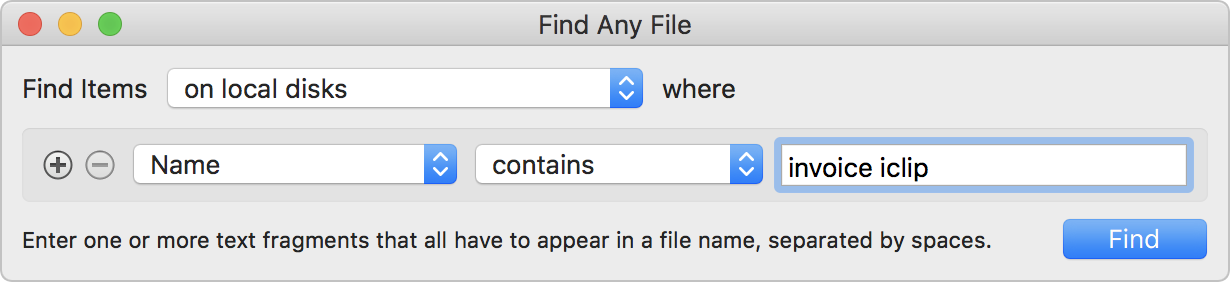
- FAF can find files that Spotlight doesn't, e.g. on network (NAS) and other external volumes, hidden ones inside bundles and packages, and those in folders that are usually excluded from Spotlight search, such as the System and Library folders. It can even search in other users' folders if you use FAF's unique root search mode.
- FAF lets you search precisely for many file properties such as name, extension, date range, size, kind etc.
Find Any File isn't meant to replace Spotlight, but it complements it greatly:
- If you search for files by name, size, dates, kind and other directory properties, use FAF, because only then you can be sure that everything available is found, even if Spotlight hasn't indexed it.
- FAF can also find textual content in plain text, in zip (including Word and Excel files) and even in most binary files. And with the option to include Spotlight results, it can also find text in PDF documents as long as they were indexed by Spotlight.
- FAF isn't the best tool for extended attributes and metadata stored in files, such as image sizes, EXIF data and GPS coordinates (check out the alternatives below for that), but even some of that can be resolved by using external scripts.
See the manual or simply try out FAF for free. Just download it now and pay later, if you want to keep using it.
Watch a video introducing you to Find Any File (25 min).
Click here for a larger (1080p) view of the video in a new window.
If you have enjoyed this video, consider subscribing at ScreenCastsONLINE for many more guides and tips for both Mac and iOS.
German intro video
Ein Video auf Deutsch von Sir Apfelot
Reviews by other parties
- Read this review of FAF at MacWorld.com
- Watch a video of Andy Ihnatko recommending FAF on the MacBreak Weekly 506 show
Features
Find Any File has a few gems that other search tools do not offer:
Better results: It offers an alternative hierarchical view for the found items. You can switch to it with cmd+2 or click on the "View" icon at the top left of the results window:
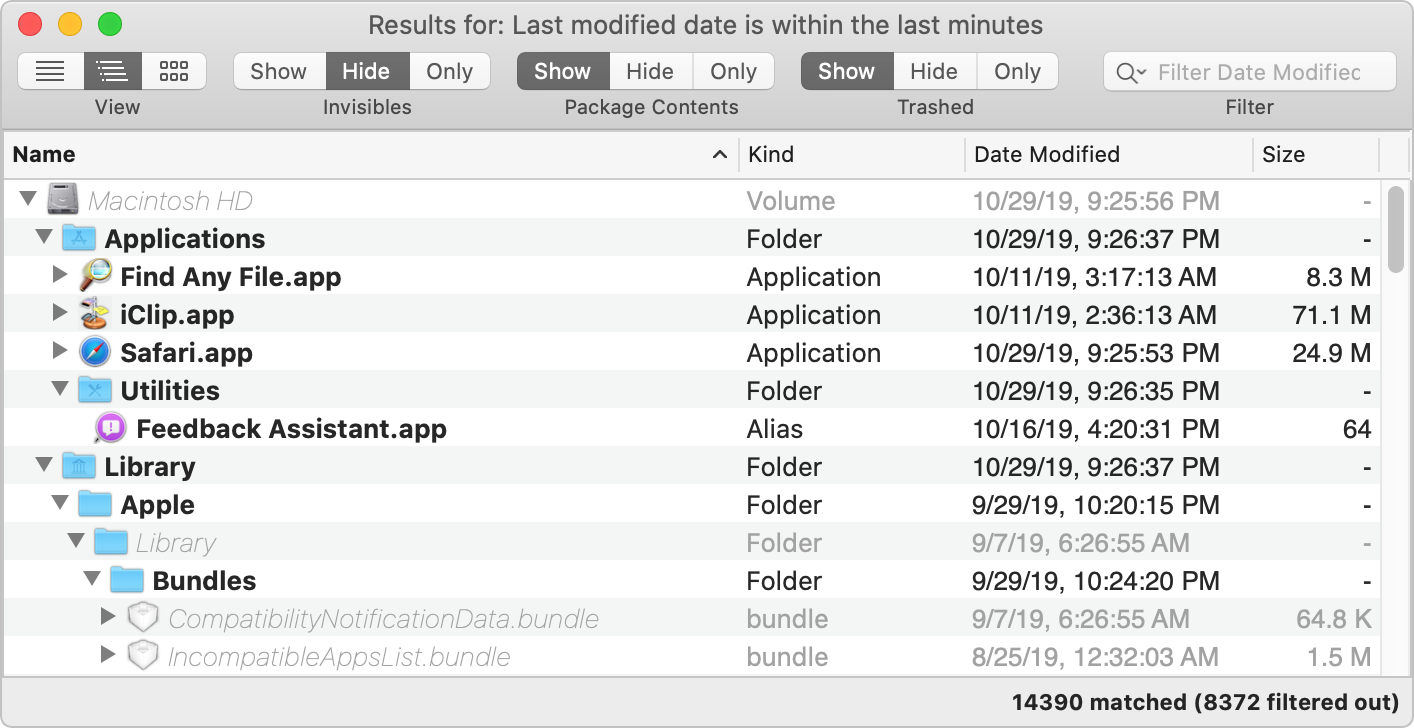
Note that the search above revealed hundreds of hits. If you'd look at that many results in a flat list, it would be hard to browse. With this new hierarchical view, however, you can directly look for the results in the folders that interest you.
Image Preview: If you're looking for pictures, the image preview browser is helpful as well (new in version 1.9):
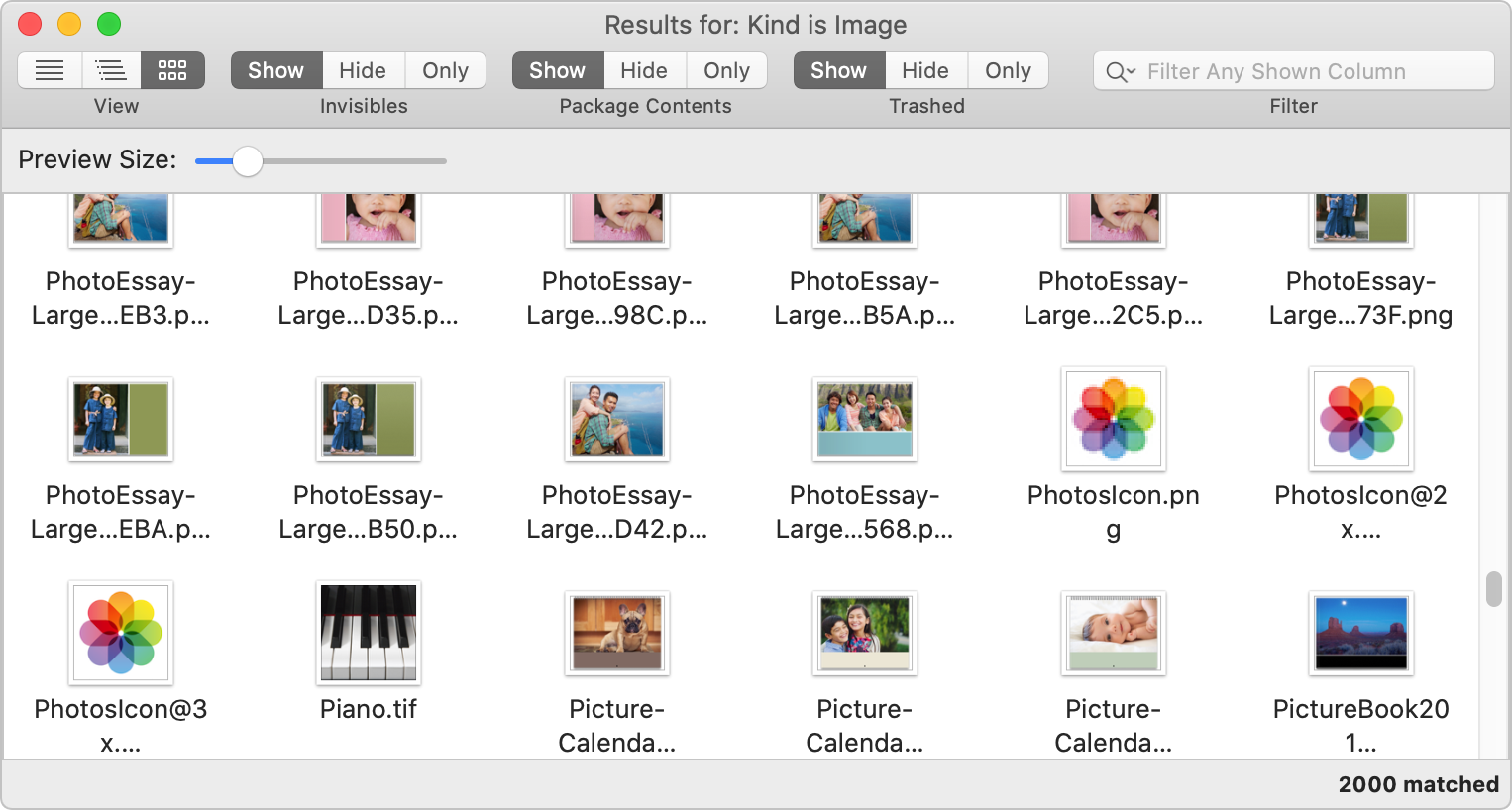
- Find everything on your disk: If you hold the Option key (alt ⌥) down in the Find window, the Find button turns into Find All. If you click on it then, you are asked for an administrator password - and then Find Any File will restart in root mode, being able to find really any file on your Mac's volumes, including files in other users' home directories (something that Spotlight won't do). Note that this will only work on local disks, not on network mounts, though.
- You can save your entered searches to files (they'll have the extension ".faf"). You can then double click them in the Finder to have them start the search immediately, or use the saved search as a preset.
- The found results can be copied to the clipboard or saved to a text file that contains the paths (extension ".paths"), for further processing. You can also open such .paths files again in FAF.
- Integrate with Alfred, Keyboard Maestro and PopClip. See here for details.
- Hide and unhide individual files and folders (ctrl-click on the found items for a menu).
- Delete user-installed locked files that the Finder won't let you trash. (Note that some can't be deleted at first attempt and may require you to reboot the Mac first before trying again, while other files, especially those owned or managed by macOS, can never be deleted due to Apple's security model).
Search Examples
Have you just installed or launched a program for the first time and like to see what it modified or added to your disks? Here's a way to do that (it excludes .DS_Store files from the results because they're not really relevant to this question):
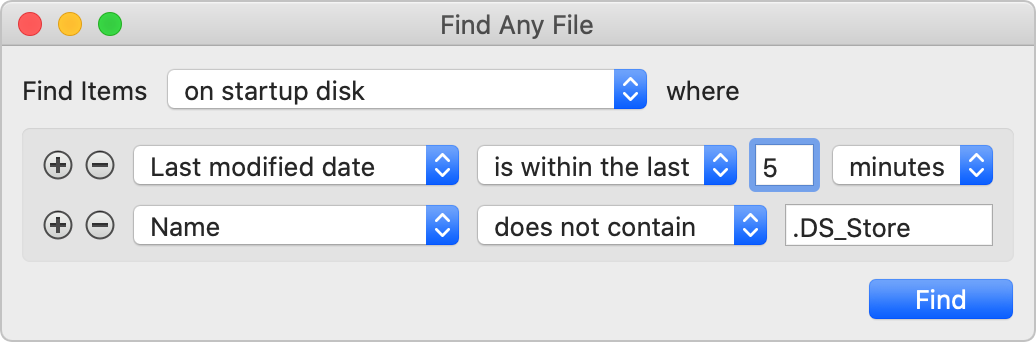
Searching for files only inside your Music folder that are neither in AAC nor in MP3 format and which are at least a megabyte in size? You would enter two Name criteria as follows, along with a minimum size. Also note that the search is limited explicitly to the Music folder:
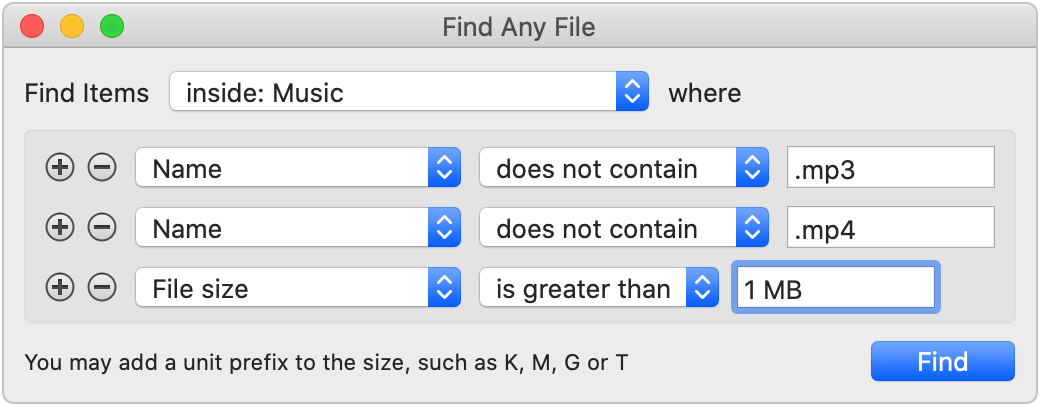
Or you might want to find all Numbers documents from 2018:
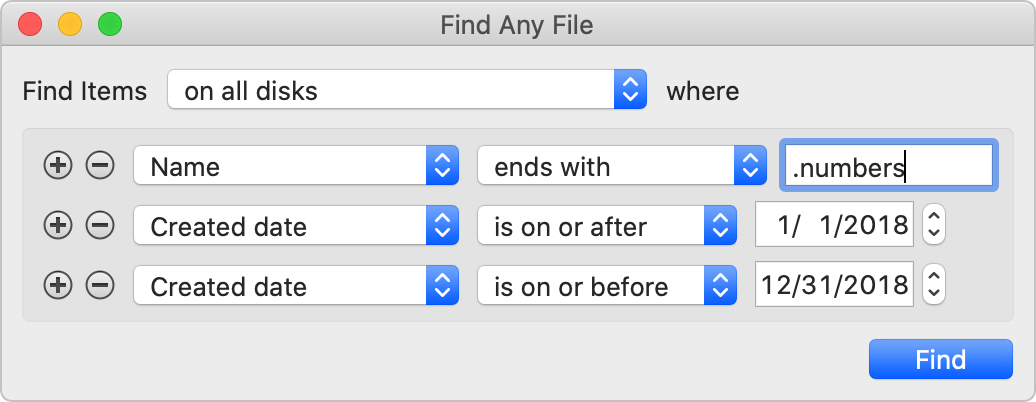
To learn more about Find Any File's many features, see the manual.
Alternatives to Find Any File
While I appreciate hearing from a happy user, especially if (s)he sends me some money for it, even Find Any File is neither perfect nor to everyone's taste. Therefore, I like to refer you to some other programs that offer similar features. I hope one of them suits your needs. If not, you can always ask me, maybe I can help :)
A popular alternative to FAF is EasyFind by DEVONtechnologies. It offers a different search interface and has a single-window user interface which you might prefer. And it's free.
Another alternative is Scherlokk. It has a single-window search interface similar to EasyFind, which you may find more intuitive.
Then there is ProFind. It has a lot of features I have long planned for FAF, such as caching the file system contents for faster lookup and AppleScript support.
If you want to search for your documents mainly for their textual content, especially if it's formatted text from Word, Pages, Excel, or in a PDF, take a look at HoudahSpot and Tembo. While they rely on the Spotlight engine, they give you more control over the search, similar to FAF, and also display the found items much better.
If you primarily search media files such as videos, photos, or audio files, NeoFinder might be the right tool for you. It permanently catalogues your files, even if they are stored on other disks or servers that are not always attached, keeping detailed information about your image properties (EXIF data etc.), thumbnails, XMP data, and more for quick lookup and browsing.
For searching file servers, especially in larger (business) network environments, have a look at FotTrot Search. It's costly but may be better suited for professional use as it lets you search document content quite fast and efficiently (it's actually using Spotlight's importer technology to scan the server contents).
To see which files, applications and folders occupy the most space on your disk (FAF can't search for app sizes, only for regular file sizes), consider DaisyDisk. Or get the Finder extension FileUtils - you can even use it within FAF.
And if you're using Microsoft Windows, check out Everything by voidtools.